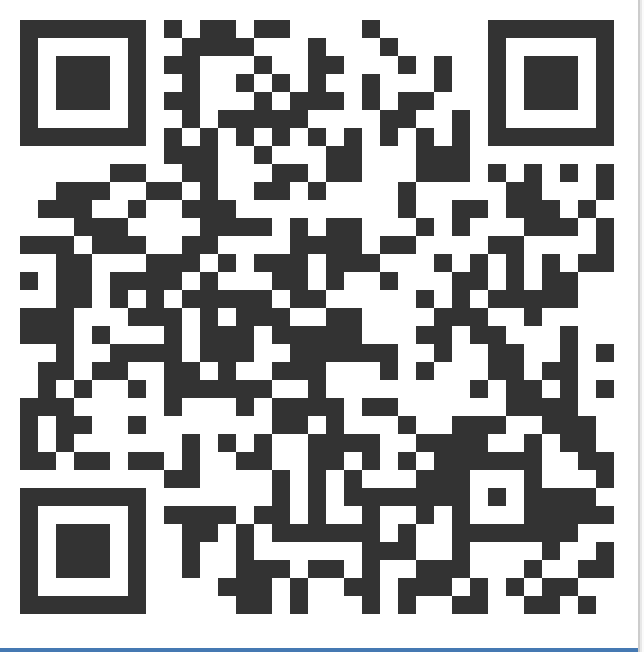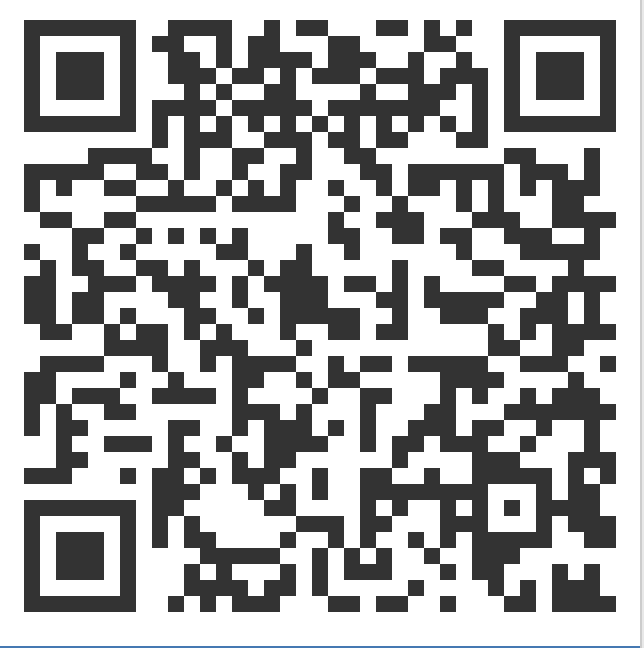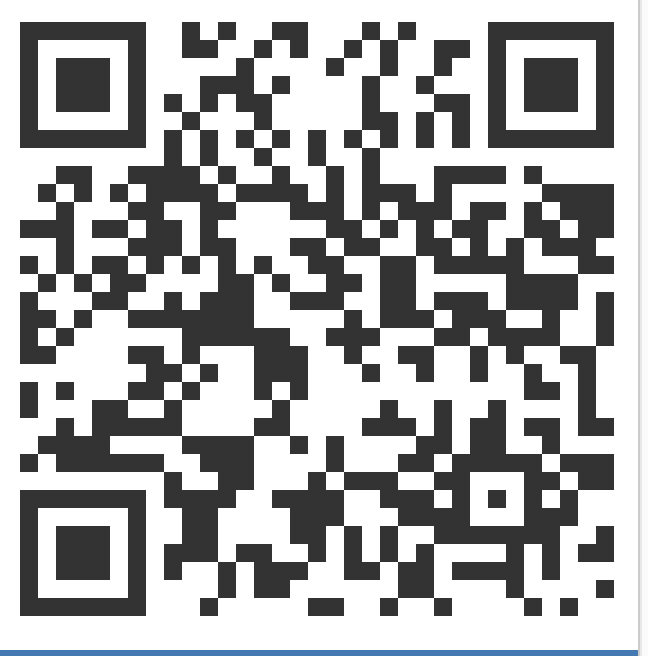网上的做法
Windows10 下关闭 Hyper-V 服的几种方法
1 | bcdedit /set hypervisorlaunchtype off |
目测无效
Vagrant 官方方法
Disable-WindowsOptionalFeature -Online -FeatureName Microsoft-Hyper-V-All
目测无效
关闭 Virtualization Based Security 方法
DG_Readiness_Tool_v3.6.ps1 -Disable
参考: https://www.quchao.net/Windows10-Hyper-V-VirtualBox.html
目测无效
错误处理
无法加载文件 ***.ps1,因为在此系统中禁止执行脚本
set-ExecutionPolicy RemoteSigned
参考: https://www.jb51.net/article/95022.htm
实际的问题
启动或关闭 Windows 功能里面没有 Hyper-V 选项- 提示无
Microsoft-Hyper-V-All服务
最终解决方案 hyper-v.bat 脚本
1 | pushd "%~dp0" |
执行完上面的脚本, 在 启动或关闭 Windows 功能 里面就出现了 Hyper-V 选项, 将该选项的 √ 去掉.
开启无 Hyper-V 系统模式
手动执行以下步骤, 其中第二步的 xxxxxxxx-xxxx-xxxx-xxxx-xxxxxxxxxxxx, 为第一步返回的内容.
1 | bcdedit.exe /copy {current} /d "Windows10 no Hyper-V"; |
个人电脑实测通过以上方法, 可以首先将选项显示出来, 但是直接使用 vagrant 启动虚拟机, 会蓝屏死机 system_service_exception 错误. 然后通过第二步, 做完重启后会出现两个选项, 一个是 Windows10 也就是原来的系统, 一个是 “Windows10 no Hyper-V” 也就是我们第二步操作搞出来的.
经过两天的倒腾, 终于在 Windows 上可以使用 vagrant 了, 但是一台新的 Windows 能否用这套方案复现问题, 并且以此方案解决, 仍然是未知数, 比较一致线性倒腾, 没有回滚复现.